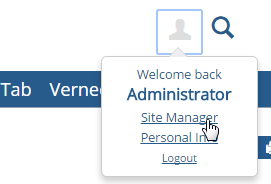1. Log in to the campus portal as an administrator.
2. From the profile drop-down options, select Site Manager. Example. The Site Manager page appears.
3. From the side menu, click Tabs. A list of existing tabs appears.
4. Click
Edit  next to the tab name where your page is located.
next to the tab name where your page is located.
5. Under Portlets available to pages in this tab, click the button for J1 FormFlow - Forms to toggle it to Yes.
6. Click Save at the bottom of the page. The Tabs page reappears.
7. Click Exit to portal home.